3 ways the LeadDesk Microsoft Power Automate-connector can help you work more efficiently.
Automation is key for any business dealing with repetitive tasks. You might have heard that we launched our own Microsoft Power Automate-connector in the spring of 2019 and have been testing it out since then in various settings.
schedule3 minute read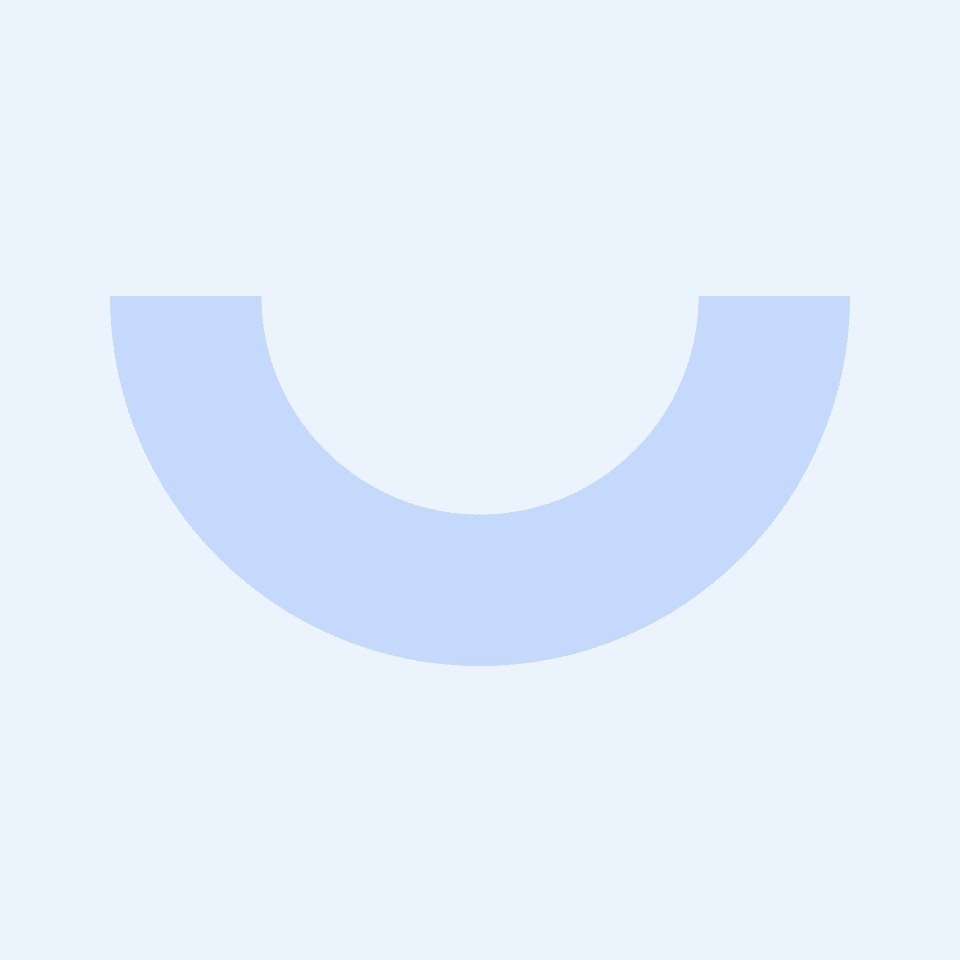
Automation is key for any business dealing with repetitive tasks. You might have heard that we launched our own Microsoft Power Automate -connector (previously know as Microsoft Flow) in the spring of 2019 and have been testing it out since then in various settings.
Microsoft Power Automate allows you to build and automate powerful workflows across dozens of applications and services without the need of coding knowledge. Based on triggers and actions, you can, for example, manage your e-mail attachments, get notifications when certain events occur or send information with the touch of a button. The LeadDesk -connector is available to help you automate your workflows easier. Currently, the LeadDesk connector supports the following actions:
Currently, the LeadDesk connector supports the following actions:
- Create and modify agents
- Modify access to campaigns
- Create callbacks
- Find contacts based on criteria
- Add contacts to your list
- Modify contacts from find function
Notice: To access the LeadDesk MS Power Automate -connector, you will need a Premium Power Automation account (all newer connectors are marked as premium) and access right to our API.
3 of our favorite use-cases with the LeadDesk connector
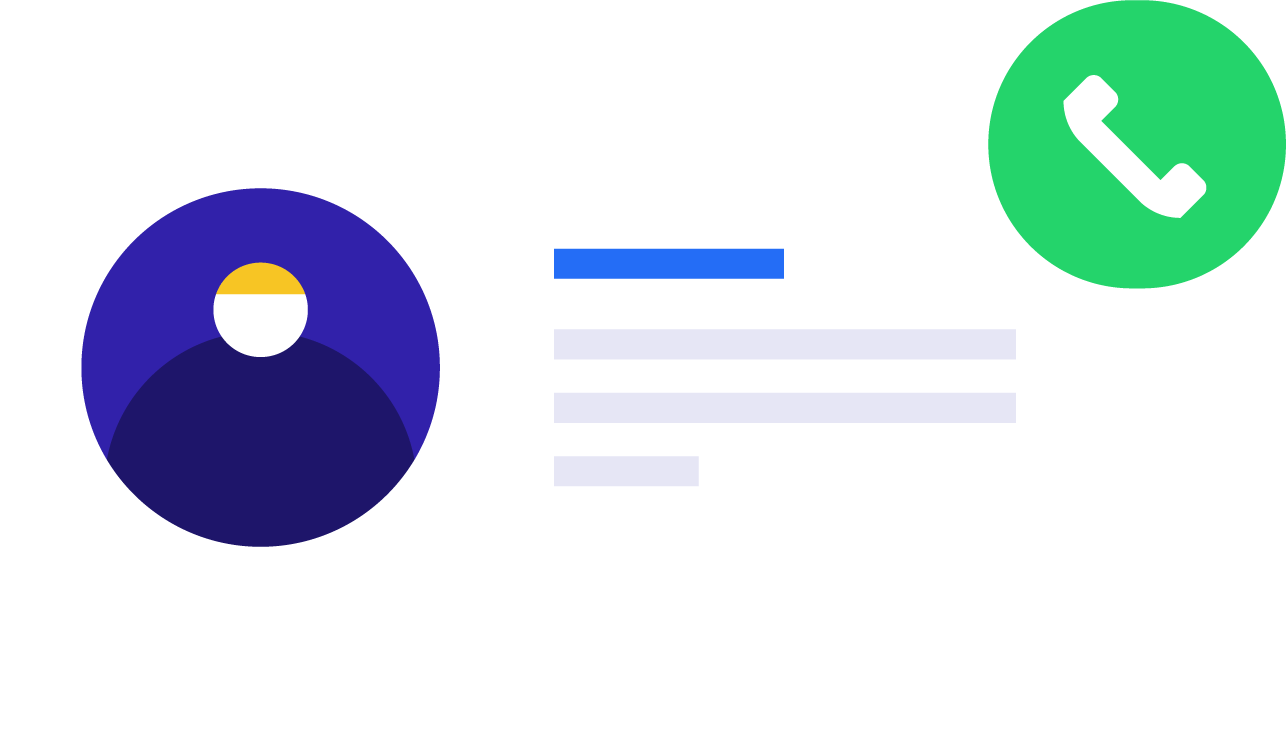
1. Integrate your CRM to trigger contacts to LeadDesk
Most businesses are using a CRM system for managing customer relationships and then feeding this information into contact lists and finally to your contact center software. With the MS Power Automate -connector, you can automate this task by setting up rules for contact syncing. Say you have a new lead that has been added to your CRM through your website; use the MS Power Automate -connector and have this lead automatically added into a contact list for new leads.
Just make sure your CRM supports the right trigger functions in MS Power Automate and fill in the right parameters. You can read a more technical description here.
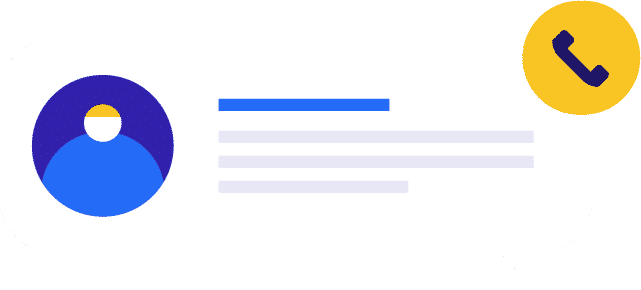
2. Create callbacks based on customer feedback
Customer dialogue beyond the actual contact is vital in order to understand customer needs and improve customer service. Customer feedback can be a strong indication of churn risk. To help mitigate this, consider taking additional actions to help upset customers.
Are you using some type of customer survey after contacts?
One solution is to trigger a Power Automation to create callbacks to those customers who have given low scores to understand what could have been done better and to help them further. This can mitigate the risk of churn, while actually gaining advocacy in the long run.
3. Taking calls on the road? – Trigger information to LeadDesk from your mobile device
What to do when you are traveling a lot or meeting people on fairs? You could add these contact details into a spreadsheet, upload them to LeadDesk and start calling afterward. The main challenge is the repetitiveness of always updating the contact list. The MS Power Automate -connector offers a better way to continually update new leads.
Start out with a manually triggered flow, simply fill in the wanted datafields, e.g. name and phone number, and match these to the LeadDesk connector and have the contact jump into your LeadDesk calling list immediately.
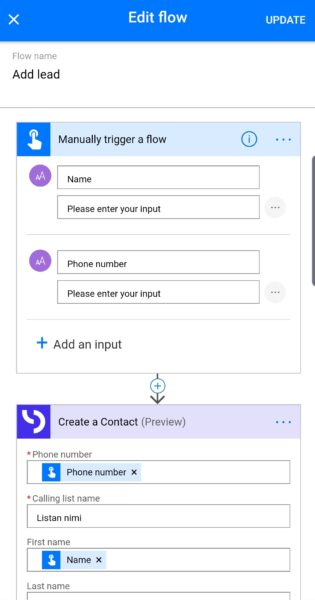
After the flow is created, you will have an applet in your Flow app. Simply tap on the newly created workflow, fill in the Name and Phone Number and click “Done”. Now you can automatically sync new contacts into LeadDesk.
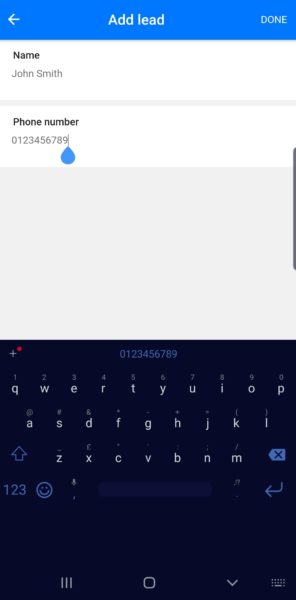
Do you have own ideas on how to use the MS Power Automate connector with LeadDesk?
Contact us at marketing@leaddesk.com and we will have a look at what is possible and create ready-made templates to share for everyone right in the MS Power Automate section.
Looking for a contact center software? Before making a decision, download our guide with 15 must-haves for any contact center software.
Click here to download the guide
